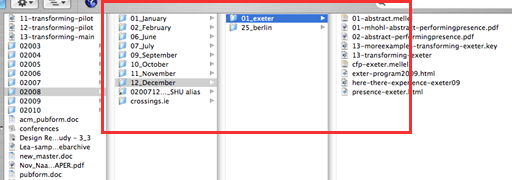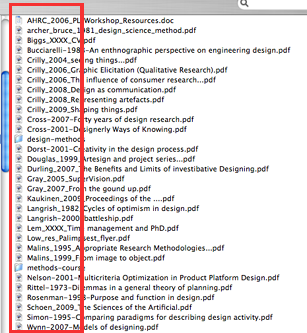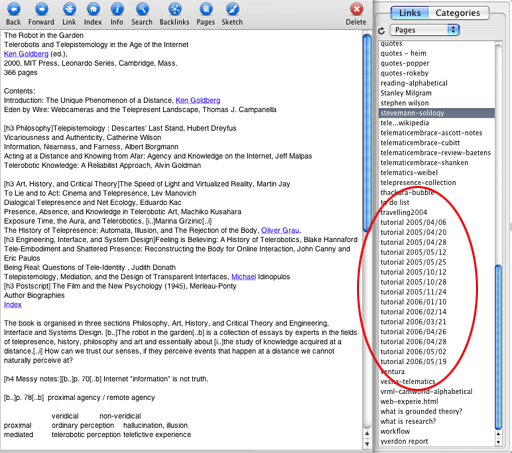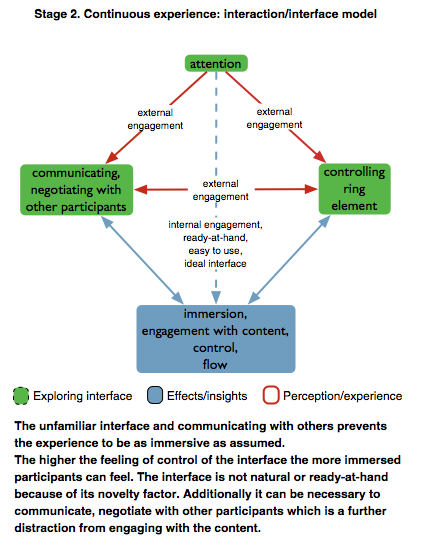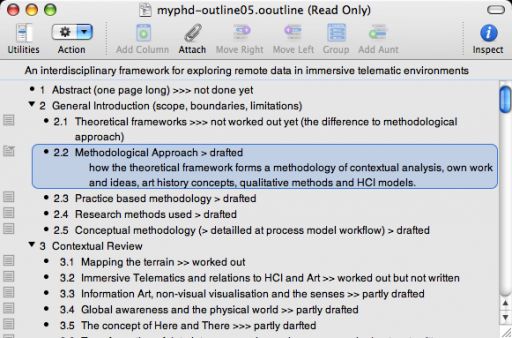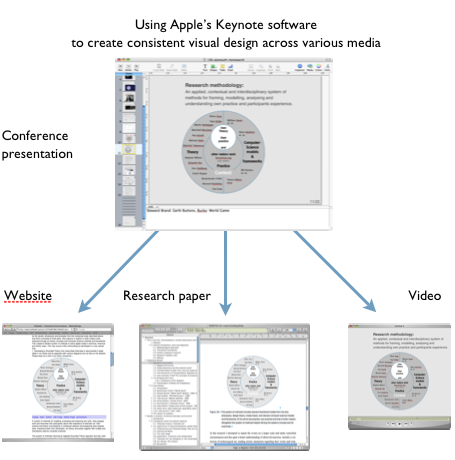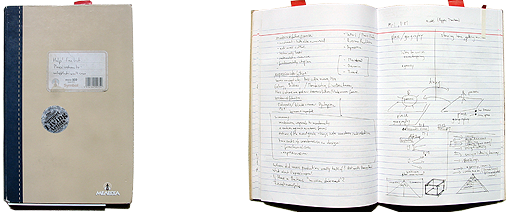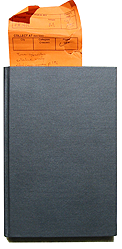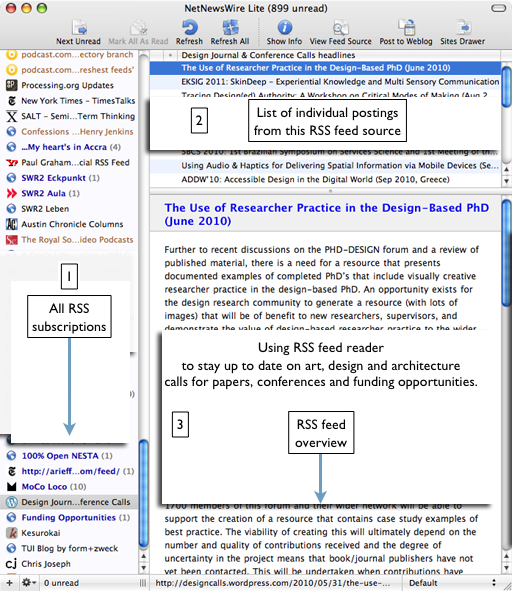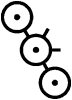Research Workflow This page is about the way i use software applications in my research and the workflows that i organised over time.
Professor Mike Press encouraged me to document this, so here we go:
I started working in this way a long time ago, when tasks got more complex. Its a way for me of fusing research and professional experience. Being organised and not spending time on searching stuff, but (hopefully) finding it immediately.
We begin with: Naming conventions on the computer's harddrive:
You have to think of a system to name your harddrive, folders and files. I have been naming my computer & harddrive the same ever since. So migrating from one computer to another is without any effort: The path to an image or a folder will always be the same on System X.
- Organise workflow and folders on harddrive.
- Find file naming conventions and stick to them:
e.g. "020060523-thesis.doc" in the folder "thesis"
Example: Folder "Papers":
neatly organised in years and months, chronological in submission deadlines / calls for papers. 01_January to keep them in chronological not alphabetical order.
You can see that folder "2008" contains a number of folders named after months. Within the red square we find folder "12_December" containing two folders "01_Exeter" and "25_Berlin". The preceding figures indicate the dates for the deadline for submission of the first abstract.
The benefit of this system is that it quickly allows you to get an overview of the approaching deadlines - and the possible order in which to write abtracts.
Once the paper gets accepted it gets a little complex. The folder stays where it is, but an Alias is placed into the folder '08_August" of 2009 the date of the conference.
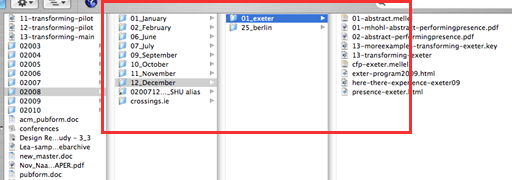 |
Naming conventions: for research papers & background research materialI recommend renaming other peoples research papers after the style used to reference them in your papers & texts. The folder containing other peoples papers will automatically display the contents in alphabetical order of the authors name and the proper year of publication.
Organising research papers by renaming them in Harvard style can look such as this:
(XXXX indicates that the year of publications isn't clear yet.)
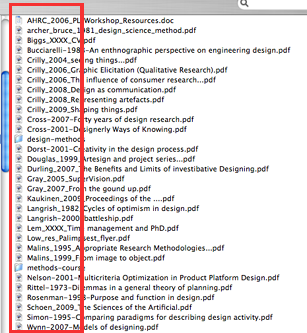
|
|
Its totally anal - but works. Its a no brainer and you will find stuff under great stress and in the middle of the night. (For example: The name of the image above is "workflow01.png" as it is the first real image on this page. Its a screenshot made for this website only, for the page workflow. Guess into which folder it goes? Into SHU > Work > web-images folder. (You can't see the whole path here.)
In the next graphic is my thesis folder: I have one folder for the different 'reports of progression:' RF1, RF2 and one for thesis, which is RFX-Thesis.
Please also note the "dynamic search folders" named "all-graffle-diagrams" "all-outline-graffle"?
These are 'smart folders': The original files stay where they belong and in context in their sub-folder somewhere. But these dynamically updating "search results folders" always show me a file of this type anywhere on the machine.
It is absolutely brilliant, you don't have to look long!
Don't rename files, if you can avoid it. And don't delete anything (unless its not too large). You will be grateful to always be able to go one step back. Just give the next version a number "myfile_02" etc. and leave it where it is. This will enable you to go back and have a look what you thought & wrote six months ago. Or enable you to jump back for a week when a file was corrupted (happens), or when you wrote rubbish (happens as well). When working on a text for a longer period I save a new copy every morning, or every time i make major changes. As i always add the current date to the name of the file they all are shown consecutively ordered by date. For example: 020060523-thesis.doc

|
Software applications: Voodoopad is my holy grail of organising images, texts, quotes, references around one topic all in one place. This includes my own writings which begin with 'my'. For example 'my methods' etc.
It has almost the same structure as my folders, and similar naming conventions but it is all in one place without having to switch between folders and applications.
A more useful tool, combining the powerful features of Voodoopad, Omni Outliner and the word editor Mellel might be Scrivener which combines many of their features. While I use Voodoopad to collect and organise my data Scrivener allows you to do just that and get your writing done as well. Friends told me they wrote their entire PhD thesis on Scrivener. Take a look here: https://www.literatureandlatte.com/scrivener.php to try it yourself., or watch the Scrivener demo video here: http://literatureandlatte.com/videos/ScrivIntroLarge.mov
Some students have been using Grammarly and speak highly of it. Perhaps give it a try.
Voodoopad: Tutorials: I take notes during every tutorial, transcribe them and send them to my supervisors for comments.
They include:
- things unclear since meeting :) (happens)
- Recommendations made by sv's
- Milestones/to do for next meeting, (without objective its just a chat ...)
- date of next meeting,
(This is how we did it at Im Stall a Berlin based media company i worked at. Experience shows that attendees of meetings often have utterly different perception/opinions/ideas of what was spoken about and which type of aggreements were reached!! People construct their own realities!)
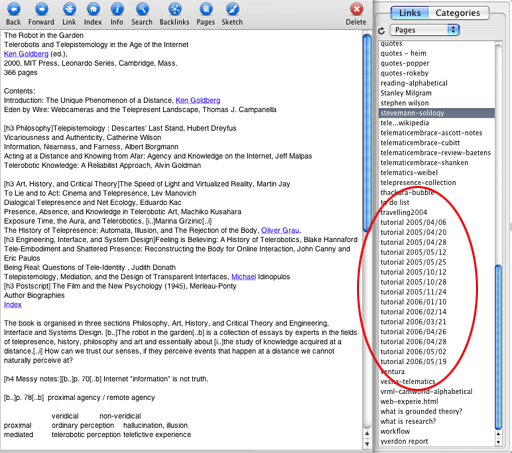
|
|
Omnigraffle - Here is an example of this great mindmapping (and graphics) tool. I use it for books, concepts, ideas, website structure and the thesis itself. Below you can see how i have used Omnigraffle to visualise visitors "experiential narrative"recorded in interviews, analysed and revealed through Grounded Theory into a diagrammatic flow. This is just one way of using it - countless others are possible. http://www.omnigroup.com/
Export from Omnigraffle into keynote is a little problematic and needs tweeking. Best export from omnigraffle as a pdf. Copy/paste creates an images that cannot be re-scaled.
|
|
Freemind - another powerful tool to create mindmaps but with many interesting features is Freemind available at http://freemind.sourceforge.net - and it is free. With freemind it is possible to also edit texts and reorganise them. It is not so great dealing with large amounts of texts but reliably deals with shorter texts which can dynamically be reorganised.
|
|
Omnioutliner - creating outlines, organising quotes and references and linking it to URL's, file names (bla-asdf.pdf) on harddrive, and document title. This is how I organised my phd thesis. What the screenshot doesn't show is that it is also possible to link to external files.
|
|
Using Apple's Keynote software to create consistent visual design across various media
Conceived as a presentation software Keynote is in fact very useful for graphic design as well.
I use it for all my visual cross-media design needs, doing graphs, charts, diagrams. The best thing about it: A diagram is made once in Keynote (may also work in Powerpoint) and is then reused in papers, in conference presentations, videos and on this documentation website. This workflow provides not only visual consistency across different media - so your diagrams look the same in all media - but it also saves time.
You can save as pdf or ppt or even a movie or make a screenshot and take it to (apple+shift+alt+4) another application. This is very useful in two ways: First, it saves quite a lot of time making every graphic only once, secondly my papers, this website and my conference presentations are completely consistent.
Of course this image was also created in Keynote: Imported the screenshots from various applications and took a screenshot of it all.
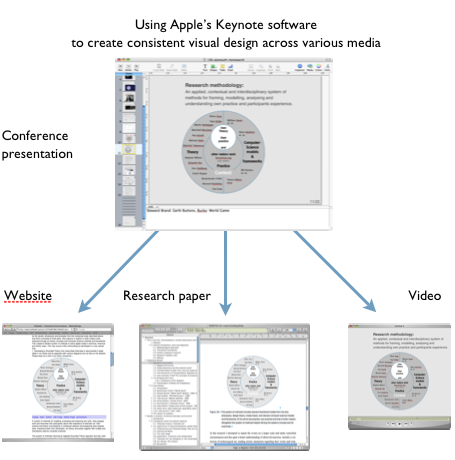 |
|
Photoshop, Acorn or Gimp - (Graphic Converter should do as well but has different pixel sizes, but jpg compression is much better then P'shop!) turning the screenshots into jpg or png for use on website, thesis, presentations, papers. The same graphic for each of them! Very economic workflow!
(SAVE all the transitions your graphics go through over time in Keynote, and you got a great narrative of the structure how your research interests and knowledge changed over the course of the research!)
Recently Acorn ($50) got excellent reviews http://flyingmeat.com/acorn/
|
|
Mellel - academic word editor of choice, alternative to wrd. Not as complex (as word) but far more powerful then Pages, more aesthetic results - printed pages look much better then in word.
Total control of typography, footnotes, brackets, hyphens, orphans etc. Specialised on exotic fonts Hebrew, Arabic, Japanese and chemist/math formulas (never needed it)
Together, in a package you can buy Mellel + Bookends (one of those reference organisers) for $90 student price.) Bookends only makes sense from my point of view if you have more then 350-400 references. Everything below that I can handle manually (i hope).
Drawback: no thesaurus, crashed once!
Plus: Runs fast and smooth, elegant and simple.
Mellel is stable and an excellent Word editor. BUT its word doc export doesn't work as it should, even .rtf is messy.
WARNING: So with Mellel you are stuck on a little one person mellel island, albeit a very beautiful one, and you cannot share your texts easily except as pdf. A quick & dirty workaround is to copy/paste the entire content of a Mellel document into an .doc. This Frankenstein document may require some TLC afterwards. So, if you are good (or even happy) with Word, stay with Word.
(I just cannot work with its coarseness, preposterous user treatment, illogical behaviours, unpredicable reformatting behaviour, its hogging of memory and cpu power even when its silently in the background for days and hijacking of deeply engrained keyboard shortcuts from the MAC OS! And its regular crashes even on OSX!)
|
|
These have been my core applications.
Others are Mail, Calendar, Addressbook, iChat (which work almost seamless together), Spotlight, stuffit, the video ethnography transcriber, and backup software / external harddrive.
And iTunes, of course :) And subethaedit - a collaborative text editor that works with AIM/iChat!! I use it seldom - but then i need it.
Back-up once a week at least! Don't trust technology. Imagine someone stealing laptop or house burns down!
Always worst case scenario - then you are safe. Never have data only on a single computer/ drive.
This is my way of working. someone else will probably do it differently.
The most important thing is rigour in the beginning, and then it all works by itself ... and you forget about it.
In the end you just think, mmhh, where would i look for it? And that is where you (have) put it. And where you have put it before. I regularly am totally surprised by my own foresight ... i just check if i have material on this or that subject, and there it is!! Waiting. Neatly organised, labelled and its its folder, documented and written three years ago by myself!
So, this is just copy/pasted from an email but i will update it in the future.
|
Offline: Notebooks & note taking: A notebook is an absolutely and essential must for any researcher, designer and artist! And only one! It is an excellent way of keeping track of the process of how ideas developed over time, and where they originated from, both in form of text and sketches. When i look at my old notebooks from three or more years ago they are an invaluable resource even to new ideas and a deeper insight into current assumptions and convictions. I wonder how interesting it will be to look back in ten or twenty years!
During my phd research i sometimes took notes up to three times: While reading a book i took notes on the very helpful library slip that came with the book from the library (more about that later). From there I copied it into my notebook ... and finally into Voodoopad. Redundancy is important and useful. Through the repeated copying the topic becomes much clearer and deeply engrained, and in case the digital data is lost i have an offline backup. My entire phd research process, all my data, resources, quotes and references as well as essential thoughts and findings are mirrored in the two notebooks that seemed to fill themselves over time.
I used to have three different realworld, paper notebooks. One for work, one for newspaper clips, everyday observations and other interesting stuff, and finally one for own maunderings and thoughts.
As we just live ONE life and only change hats all these topics have an influence upon our work and ideas. My experience shows that its not very productive to seperate them. So its much more practical to just keep ONE notebook. I use an A4 format with a very rigid and resilient binding that survises bad treatment to some degrees, especially if its dragged everywhere. Now i am working with a smaller sized Moleskin.
When taking notes at a conference i add the Date, Time, and speakers name. Also important, when making a new entry i add the date on the top of the page, so i get an overview of my working pace. As note taking and participating at a conference don't really go together well i stopped taking copious notes and take photographs of the presentation instead. With the timecode of an image and consulting the conference program i'm usually able to find what i am looking for.
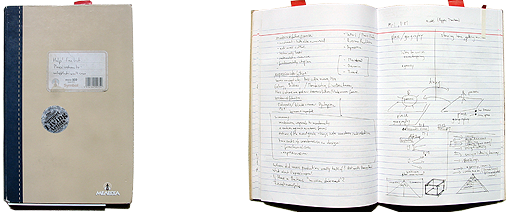
|
|
Reading notes When checking out a book from the library it has this orange slip of paper in it. I began using it as a bookmark and to copy quotes from the book and references onto these slips of paper, each preceeded by the page number. If the complete quote would be too long i would write the first line only ... and a few keywords.
From this slip i copy them to my notebook and from there to Voodoopad.
Don't forget to write the complete reference on top of the slip, author, title, edition, year published ... etc.
This slip of paper comes in handy for a number of reasons.
- instead of throwing it away you give it useful purpose
- its a great bookmark
- After returning the book to the library i often decided to actually buy a copy myself. Instead of having to read this new copy all over again and sticking in post-it notes i now can just simply stick in the orange slip - and the work is done!
- By keeping the bookmarks you create a detailed track of all the books you have read, even if you didn't digitise your notes and didn't buy a copy yourself.
- and there is a handy stack of these slips that you can store at one place. Easy to look up and search for a keyword.
Now I just make these "bookmarks" myself cutting an A4 sheet in half.
|
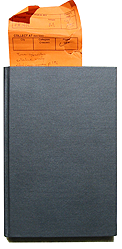
|
|
Here is a link to an interview with Ken Auletta from The New Yorker (via Boingboing.net). He describes his way of preparing a text in detail.
"How do you take notes, stay organized? What's your system for getting such detail in your pieces and keeping them all organized?
With some merit, my wife calls me anal. I create three digital files: a) what I call an index of all the materials I collect; b) a file of people I wish to interview or things I need to read; c) a file of questions to be asked of each person to be interviewed. Of these files, the most vital for me is the index. For a long piece, the index can run to fifty single-spaced pages, and consists of a cross-reference system of each interview or document.
I number each notebook and document, and make a headline in the index of what someone said that I might want to use, followed by, say (A, p.30), which to me means notebook A and page 30 of the pages I have numbered; documents get numbers (10, p.64); and books get Roman numerals (IV, p290). I break it into subjects — possible Leads, Chronology, Bio, Observations, Themes, etc. — and place each entry in these categories.
I try to index as I am reporting because it is so tedious, yet is so important that I don’t want to have it back up and then possibly race over this process out of boredom. As I'm indexing I see that people are mentioned I should interview, that anecdotes or facts are relayed that I should confirm with others. I skip to the questions to be asked document and type in questions, and to the people to see document and add names.
At the end of the reporting, I take several days to study the index, which I hope helps me climb above the trees. Then I move it around on my screen like a deck of cards and slowly organize a narrative. I write off the index and place a checkmark next to each headline, allowing me to see, when the first draft is finished, what left out and included."
|
RSS newsreaders: Staying up to date with all the research out thereRSS newsreaders have been around for a while but they have become an indispensable tool for me to stay up to date with art and design research resources.
Many blogs and webpages update regularly. To stay up to date on conference calls, funding opportunities and other people's research one usually has to check the sites in question in regular intervals. Alternatively one can subscribe via email-update to get into once the site has been updated.
RSS is smarter. You download a feed-reader and add all the RSS feed sources you like, such as NESTA, Designcalls, ADAresearchopportunities etc.
Once you fire up the reader it quickly scans all feeds, downloads the new additions and highlights them. A brilliant time-saver for me!
I am using Netnewswire Lite, but Google is offering one for free. Of course the Google-reader is online, so you can't read offline.
|
|
In the screenshot above you can see Fil Salustri's very useful http://designcalls.wordpress.com/ or the ADA research opportunities.. One can either 'go to' the page and read the entry there, or visit the page once, look for the 'subscribe' or 'RSS' button and enter the URL into the reader. All new updates will be visible after the feedreader starts.
You can subscribe for example to the http://library.hud.ac.uk/data/rss/dewey/745.xml which displays most of the new arrivals for Art and Design books etc.. Architecture and some research books are classified under other Dewey numbers.
|
Links:Here is a collection of web-tools by Lifehacker: http://lifehacker.biz/articles/web-tools-for-students/ A lot of web-based applications I hadn't heard of, including Writing Tools, Organisation, Messaging, Information, Storage, Discussion Boards and Mapping Tools.
Really interesting to me seems the Google Docs site where a group of people can share documents. Probably very useful in a class.
Own website? Kevin Kelly describes the tools he uses to maintain "Cool Tools": http://http://www.kk.org/cooltools/archives/002743.php
Here is a growing collection of tools for scholarly research by http://digitalresearchtools.pbwiki.com/. It includes application for data collection, text analysis, brainstorming, blogging,
Another collection of web-based tools here: http://www.dumblittleman.com/2008/12/21-excellent-web-apps-for-college.html This list is pretty vast but also selective.
A list of useful mac plugins reviewed by Mark Frauenfelder:
http://boingboing.net/2014/05/01/the-goodies-in-my-menu-bar.html
|
|
An hour really well invested is Randy Pausch's talk on Time Management here:
http://www.youtube.com/watch?v=oTugjssqOT0
they didn't really include the slides in detail but you find them here:
Slides here http://www.scribd.com/doc/6335753/Time-Management-Talk
My notes from Randy Pausch's talk:
Goal, priority and planning
Why am i doing it?
What is the goal? What if i don't do it?
It not about doing things right - do the right things!
Lou Holtz "100 things to do" book.
80/20 rule: focus on the 20%
If it is going bad you are learning a lot.
You cannot fake experience.
Failing to plan is planning to fail.
Plan each day, plan each week, plan each semester
ONLy when you have a plan you can be fluid and change.
Being a boss is growing you people.
If you have to eat a frog don't start with thesmall one.
Have a filing system for emails and at home for all documents (alphabetical)
Covey diagram
for important/not important
urgent/not urgent
You need deskspace/multiple monitors
Keep your inbox empty
keep a calendar, paper or digital you have to know where you are next tuesday, 2pm.
keep a speakerphone its the best to counter stress
A headset allows you to do different things.
kleenex with class sticker, you're not alone.
Thank you notes (hand ink) not email, are important
readily accessible on desk.
a folded folding chair. Usually you stand to be short - but if necessary you're a gentleman and open folding chair.
Stop unimportant things getting into your life. Learn to say No. "I can do it in emergency but keep on looking for someone." Find your creativetime and defend it. Find your dead time (Meetings, phone) and put it in low slots.
5 interruption blow one hour.
Keep a time journal monitoring what you are doing when.
Use the time between two appointments: go to the library and study. Its your fake class.
You don't become effecient to work more - but to go home at five to be with your loved ones.
Before children i had all the time in the world - that was my problem.
effeciency vs. effectiveness
Procrastination isn't lazyness. If i do it in the last two days it gets done - but it is much more expensive.
Make up a fake deadline and act if it was real.
Sometimes you just have to ask - and wonderful things happen. Delegate: give the whole package with responsibilty. Do the ugliest job yourself (vacuum office).
Communication has to be clear. Get it in writing. Give people work until they complain - people like to be challengend.
Which of the five things is important.
Meetings need agendas - dont go if there isn't one. Somebody has to think about what and outcomes. Someone We all work different.
Managing from beneath. When is our next meeting? Who can i ask? Boss wants a result.
Its not a vacation if you're reading email.
Kill your television.
Get feedback loops, you need to know if people are satisfied.
|
last update: 3/11/02020 11:54
|
| |
|
|
|